Account
Your account data and settings
Dashboard > Account
In this section you can manage your profile and account settings. There are 2 tabs: Profile and Settings
Profile: Entering the details of the adminstrator/organiser
Dashboard > Account > Profile
The Dashboard's Profile section contains the details of the campaign manager (adminstrator/organiser).
The name and, if applicable, profile picture of the campaign manager (adminstrator/organiser) are displayed on the fundraiser page, so that visitors can see who organised the fundraiser.
You have already provided your name, e-mail, and telephone number when registering and creating an account.
In Profile, you can upload a profile picture that can be shown on your fundraiser page. Adding a profile picture makes the fundraiser more personal and is beneficial for achieving trust and receiving donations.
Showing a profile picture on your fundraiser page can be turned on or off in the 'Settings' tab at 'Edit fundraiser' in Fundraisers in your dashboard. By default, this option is turned on.
You can also choose the desired communication language. You can choose between Dutch and English on Steunactie.nl and between Dutch, English and French on Steunactie.be. Choosing the language means that your fundraiser page is automatically displayed in the chosen language.
Please note: this means all text that belongs to the Steunactie platform. You will have to place the (translated) content of your fundraiser (such as the title and the description) in the desired language(s).
Registering or adding an organisation, group or team to your profile
You may also organise your fundraiser as an organisation, group, or team.
Dashboard > Organisations
Organisations, groups, or teams can also be added in the Organisations section in your dashboard and linked to your fundraiser. This can be done under the heading 'Organisation' in your dashboard. Then an additional text block 'Fundraiser organised for:' will appear on your fundraiser page, containing the name, logo, description, and social media of your group, organisation, or team.
Dashboard > Account > Profile
You can also have an organisation, team, or group act as the campaign manager (adminstrator/organiser). In that case, you register with the organisation, group, or team name. Please note: the Profile form is intended for the registration of persons. An organisation, group, or team must fill in its name in the fields the first name and/or surname.
Both are also possible: adding an organisation, group, or team in your Profile and also under Organisations.
Our recommendation is to have one person register under Profile (the campaign manager (adminstrator/organiser) and add your organisation, team, or group in the Organsiations section.
Settings: password, two-step authentication and deleting an account
Dashboard > Account > Settings
You can manage the following settings here:
Change password: you can change your password here.
Two-factor authentication (2FA): You can switch two-factor authentication (2FA) on or off here. For optimal security of your account, we recommend enabling 2FA. When logging in, you will be asked for an authentication code. Our 2-factor authentication works with all authenticators, including Google Authenticator.
Delete account: here you can delete your account. If you delete your account, you will have to create an account again if you want to set up another fundraiser.